Efficiency and productivity are key elements in today’s fast-paced digital world. When it comes to navigating your Windows operating system, mastering keyboard shortcuts can significantly enhance your workflow. These shortcuts not only save time but also reduce the need to tediously navigate through menus and options. Here are 10 important Windows shortcut keys that you should know to become a more proficient user:
1. Win + D
Pressing the Win + D combination instantly minimizes or restores all open windows, revealing the desktop. This is particularly handy when you need to quickly access files or shortcuts on your desktop without manually minimizing each window.
2. Win + E
When you hit Win + E, Windows Explorer (now known as File Explorer) pops open, giving you instant access to your file system. This shortcut is great for swiftly navigating through folders, drives, and managing files.
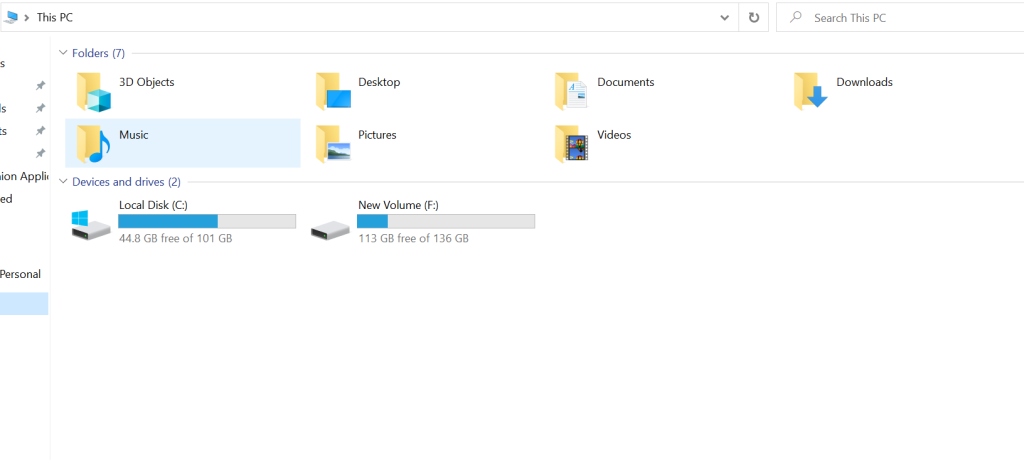
3. Alt + Tab
The Alt + Tab shortcut is a multitasking marvel. It lets you cycle through your open applications, making it effortless to switch between tasks without the need to use your mouse. Holding down the Alt key and tapping Tab allows you to navigate through the open app thumbnails, releasing Alt when you’ve reached the desired app.

4. Ctrl + C / Ctrl + X / Ctrl + V
Cut, copy, and paste operations are fundamental in any computing environment. These shortcuts (Ctrl + C for copy, Ctrl + X for cut, and Ctrl + V for paste) let you effortlessly move text, images, files, and more. Mastering these will significantly speed up your workflow.
5. Win + L
The Win + L shortcut is a quick way to lock your computer when you step away. It’s a crucial habit for maintaining your digital privacy and security, preventing unauthorized access to your system.
6. Alt + F4
Closing applications is simplified with Alt + F4. When an application is in focus, using this combination will immediately close it. This is particularly useful when you want to quickly exit a program without navigating through menus.
7. Ctrl + Z / Ctrl + Y
Undo (Ctrl + Z) and Redo (Ctrl + Y) are lifesavers when you’re working on documents, presentations, or any creative project. These shortcuts allow you to reverse and redo your most recent actions without fuss.
8. Win + Arrow Keys
This combination is a fantastic way to manage your windows’ arrangement. Pressing Win + Left Arrow or Win + Right Arrow will snap the active window to the left or right half of the screen, while Win + Up Arrow maximizes it. If you need to restore the window to its previous size, simply use Win + Down Arrow.
9. Win+P
Open the Project pane to search and connect to external displays and projectors.
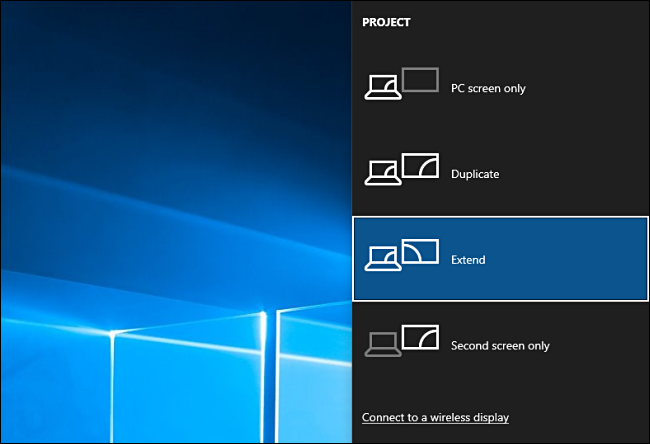
10. Win + I
Open the Settings app.
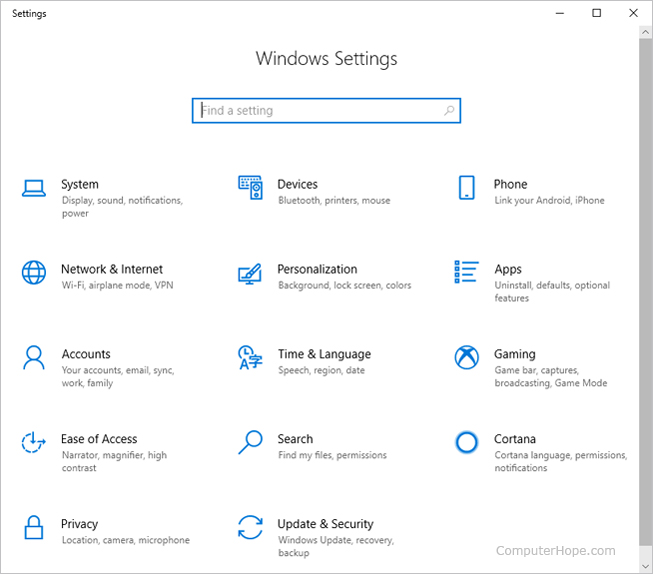
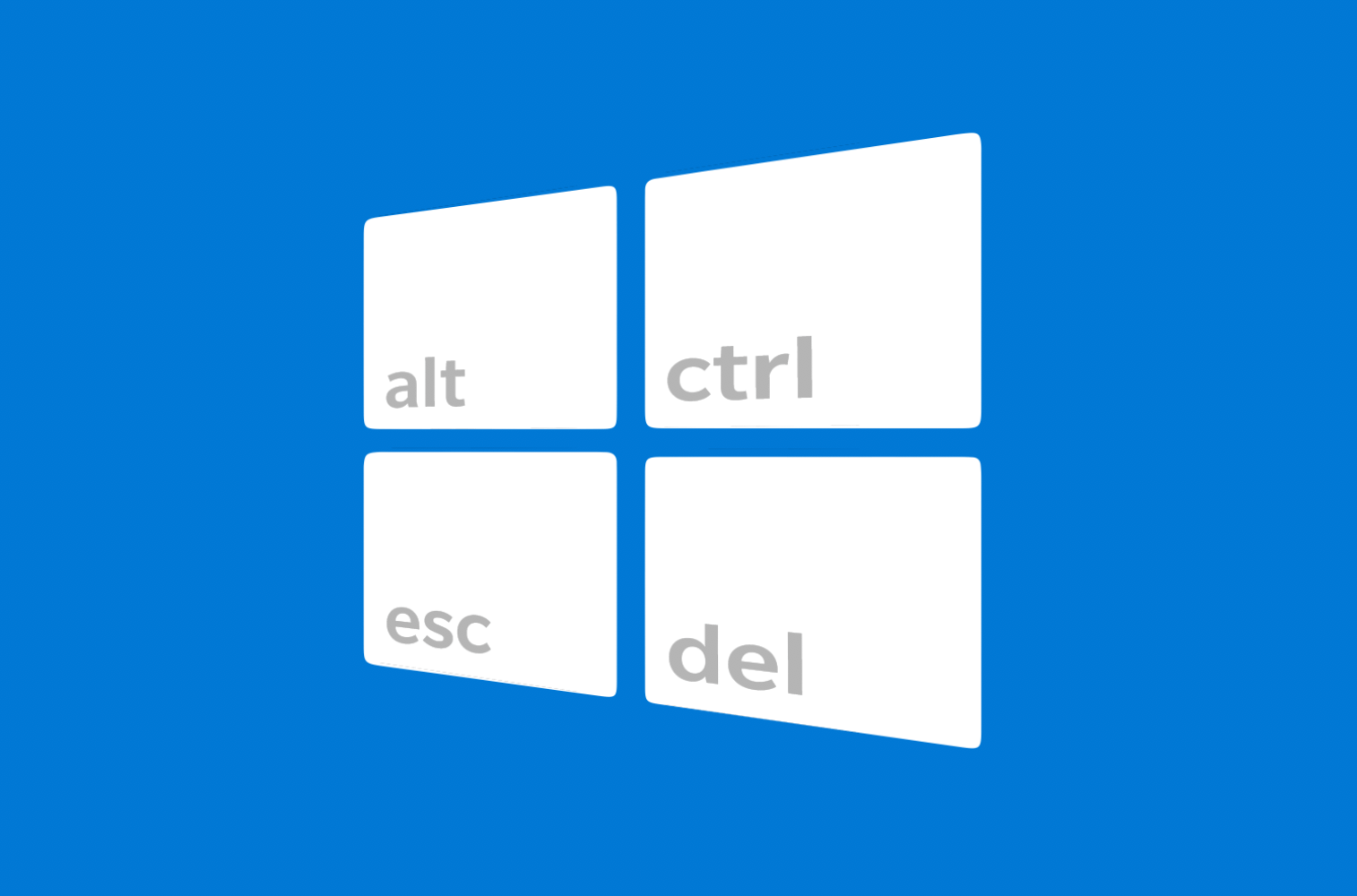
Leave a Reply